Frequently Asked Questions
If you have any additional questions or need further assistance, you can contact us at 360support@infosight360.com or fill out the the Support Request Form.
Yes, changes can be tracked using the Track Changes utility.
Review the Auditing Tools user guide for detailed instructions on using the Track Changes feature.
Yes, Publishing process allows you to take any of the customized content from your CU Policies or CU BCP and put them into a single printable document. You will need to publish CU PolicyPro and RecoveryPro content separately.
Any published document can be downloaded to PDF (or Word) and stored externally from the system. Published documents can also be assigned to one or more Role or to "Any Logged-in [CUPolicyPro or RecoveryPro] user" to allow access to specific published documents to designated users.
Review the Publish and Distribute Content user guide for detailed instructions on publishing.
To add content from an external source to CU Policies or CU BCP, the content must be copied/pasted, regardless of whether it is in Word, Excel, or PDF format. If the section does not yet exist, you must create it. Review the user guides for detailed instructions on adding content to CU Policies.
Copy/pasting from Word can be tricky because Word formatting does not always translate well to HTML format (the programming used to format content in CU PolicyPro). Review the user guides for best practices on pasting from Word into the system.
PDFs generally will lose most formatting when copied/pasted. Excel files can be copied/pasted to the CU Policies manual, but there can be formatting issues, especially for spreadsheet in landscape layout. We recommend contacting support at 360support@infosight360.com for assistance if you have any issues adding PDF or Excel content to the CU Policies or CU BCP.
Alternatively, screenshots saved as graphic files (.gif, .jpeg, or .png) of documents can be added to the CU PolicyPro or CU BCP content. Please contact the support staff for additional information on how to do this.
Documents can also be uploaded to the “Resources” folder of the Files area, where they will be visible on the Resources page of the system, but this content will only show on the Resources page and will not be part of CU Policies or CU BCP. Review the user guides for detailed instructions on uploading files to the Resources area.
Main Chapters: Click the “Reorder” icon located in the upper left, just above the content list.
Content within a Chapter: Click the “Reorder” icon next to the main Chapter title.
Sub-sections: Click the “Reorder” icon next to the content item that contains sub-sections.
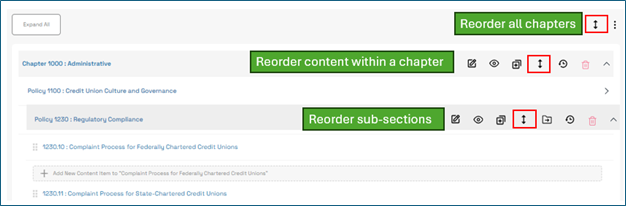
This will take you to a screen where you can drag and drop using the dots on the left-hand side, or click on “Sort by Section Number” or “Sort Alphabetically”:
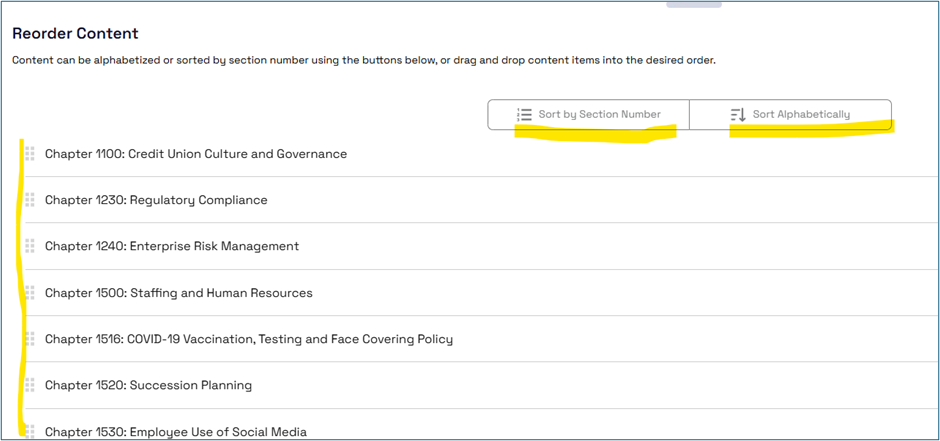
Once you have the content ordered the way you want, scroll to the bottom and click Save:
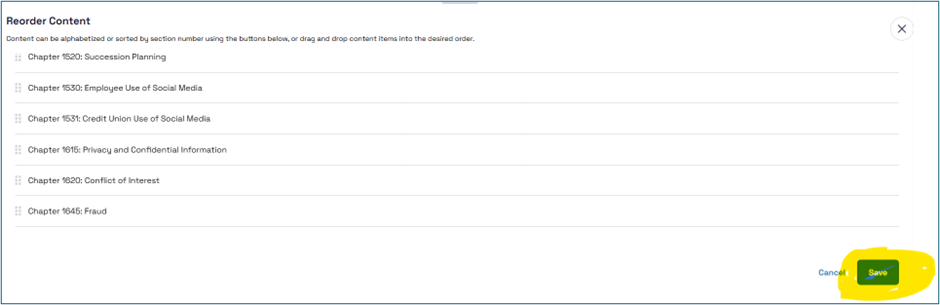
The content in CU PolicyPro and RecoveryPro is generally double spaced to make reading the content a bit easier. However, by default, the editor in the system will single space items in a numbered list.
The following steps are the best practice method for creating double spaced lines in a numbered list. It is recommended to take care of spacing after all content has been added to the numbered list, and after each item is in the correct position and is formatted correctly.
- Place your cursor at the end of the first item that is single spaced. Hold the SHIFT key as you press ENTER (SHIFT+ENTER). This will drop the cursor down one line without creating a new item in the numbered list, effectively creating a double space.
- Use the space bar to add a “space” in the newly created line break. Some printers will not recognize the SHIFT+ENTER code and will remove the double spacing during printing. The “space” character acts as a place holder, making the spacing appear as expected.
Review the Edit and Format user guide for detailed instructions on formatting numbered or bulleted lists.
We recommend publishing a document that includes any content you want to provide to the examiners (this may include some or all content). You will need to publish CU PolicyPro and RecoveryPro content separately.
Once published you can:
- Download a PDF of the published document(s) to provide to the examiners, or
- Create a login for the examiners to access the published documents for CU PolicyPro and/or RecoveryPro.
We recommend creating a Role called “Examiners” that includes Product Access of “Limited” for the product(s) you want them to have access to. Add that Role to the published document(s) to give the examiners access to view the content. Remember that examiners are set up with access to CU PolicyPro or RecoveryPro, they will also see any published document or resources that are available for “All Logged-In [CU PolicyPro or RecoveryPro Users”.
Review the Publish and Distribute Content and User Access and Management user guides for detailed instructions.
If there are any Roles associated with the logo graphic, the logo cannot be added to a PDF/Word version of the published manual. Review the logo in the File Management area and remove any Role settings in order for the logo to appear on these documents.
The easiest way to do this is to publish the content. Published Documents can be downloaded in Word or PDF format. To download all content in your CU Policies or CU BCP, publish all content for each product. Then, under Publishing in the Administration area, click the Word icon next to the published manual to download it as a Word document. Review the user guides for detailed instructions on publishing and distributing content.
It is important to note that the Word download is designed to preserve the core content and structure of your Published Document, but due to proprietary code in Word formatting, the Word download does not detect page breaks between sections. If needed, you can easily add page breaks manually in Word to separate sections as desired. We’re also evaluating options to streamline this process in future updates.
In each content section there is a “Board Approved Date” that can be updated by any user with editing rights. These dates can be used to help determine what content needs to be reviewed. Review the user guides for detailed instructions on updating the Board Approved Date.
- In the Administration area, navigate to the CU Policies or CU BCP.
- Click the "Reorder Content" tab.
- Click the "Reorder Chapters" link at the top of the list if you want to reorder the chapters; or
- Click the title of the section that you want to reorder.
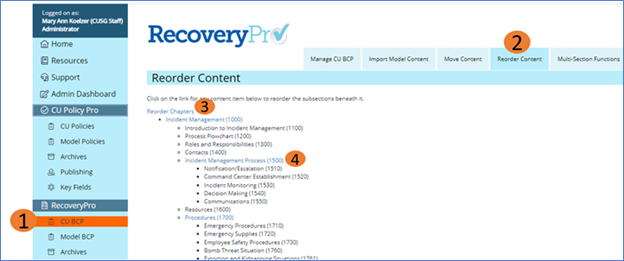
- Using the buttons below the content list, you can sort the content into alphabetical or numerical order.
- You can also drag and drop sections to create a custom sort order.
- Click the "Save" button when finished.
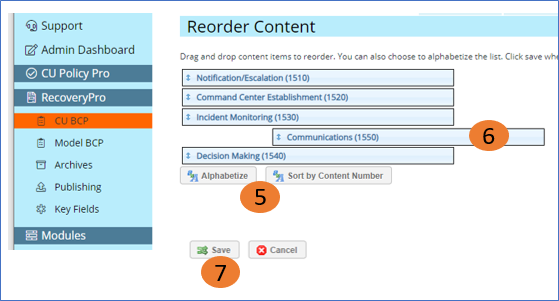
Note: Adding additional chapters or sections may require you to reorder the content again.
Yes! From the CU Policies or CU BCP listing, click the three-dot menu in the upper right corner. This opens a set of bulk management options that let you:
- Add dates to the Revised, Reviewed, or Board Approved fields across multiple content sections
- Delete multiple sections of content at once
- Manage content labels for several sections simultaneously
- Set multiple sections to DRAFT mode or remove them from DRAFT mode
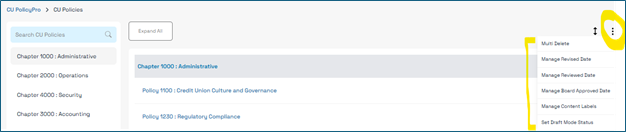
Each section of content contains either a “Model Content Published Date” or a “Model Content Revised Date.”
The Model Content Published Date indicates when the model content was added to CU PolicyPro or RecoveryPro, and no revisions have been made after the content was published. The Model Content Revised Date indicates the last time changes were made to model content.
These dates are included in the text of the model content as reference so if the model content is printed, the user will know which version of the model content is being viewed. The Model Content Published or Reviewed date text should be removed as part of your customization process since it will no longer be “model content” but will become your credit union’s customized content. You can opt to add your own revised, reviewed, and/or board approved dates when customizing the content
Our recommendation is to use the Revised Date for documenting changes made to your content, the Reviewed Date to document your internal review (even if no changes are made), and Board Approved Date to document the Board's review of the policy (even if no changes are made). Board members are expected to review "major" policies on an annual basis, so your examiners will be looking specifically for the Board Approved Date, which should coincide with your documented meeting minutes.
Note: for security purposes, we do not recommend emailing sensitive content unless you are using a secure email system.
A single content section can either be printed to PDF (most of our credit unions have the ability to print to PDF – if you don’t, you can check with your IT staff to see if it can be installed for you) or copy the text from View/Print mode and paste it into a Word document. It will hold the formatting and can be saved and emailed that way.
For multiple sections of content, we recommend publishing those particular sections and downloading the published document as a PDF or Word document.
Active published documents are accessible by authorized users on the system Home page. This may be a more secure option than emailing content. User access for published documents is determined, and can be edited, in the CU PolicyPro or RecoveryPro Publishing page in the Administration area.
Review the user guides for detailed instructions on each of these options.
A revised date shows the last time model content was changed or updated.
A reviewed date indicates that content has not been revised in quite some time, but the content has been reviewed, is still correct, and does not need a revision. Not all content has a reviewed date, just those that have not needed a revision in several years.
The “recommended” designation means there is no law or regulation that requires , the content change, however the changes are recommended because examiners will want to see the updated content. This is often based on letters to credit unions or Interagency Guidance that don’t have the force of regulation. Credit unions are free to disregard this advice and omit the recommended verbiage, but it will likely appear on an exam report that the credit union does not have this information.
The model content is generally reviewed and updated (if necessary) once per quarter. The exact release date may vary from quarter to quarter or from year to year.
While our Content Team makes every effort to update associated model content in time for the scheduled quarterly update directly following the issuance of a new law or regulation, sometimes the content updates may be delayed. We cannot write or amend content prior to the law/regulation being finalized, and it takes some time to go through the new requirements and determine what is required of credit unions.
Some factors that can affect the timing updating contebt includes: how close to the next quarterly update the final law/regulation is issued, how long or complex the new law/regulation is, the number of other updates being processed for the quarterly update, and how much time the credit union has between the final ruling and the required implementation date.
To find a redlined document for a particular policy, View the model content or go to the editing screen of the associated content in CU Policies or CU BCP. All redlined documents from the past three years for each content section will be linked in the “Model Content Updates” section below the content editor.
To find a redlined document from a particular update, go to the “Content Update Archives” folder on the Resources page for the specific product, then open the folder titled with the month and year of the desired update. If you are looking for an update that is older than those listed, please contact our support team at 360support@infosight360.com.
Key fields will only show the credit union’s custom description in the “print preview” screen or your published manual. In the content editor and on-screen when “viewing” the policy will show the bracketed code rather than the custom description.
Viewing the policy (key fields will not show):
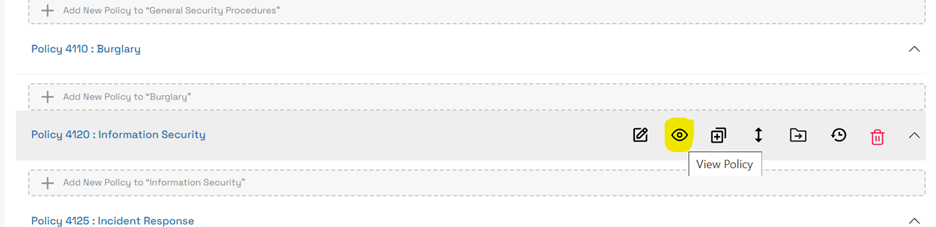

Print previewing the policy (key fields will show):
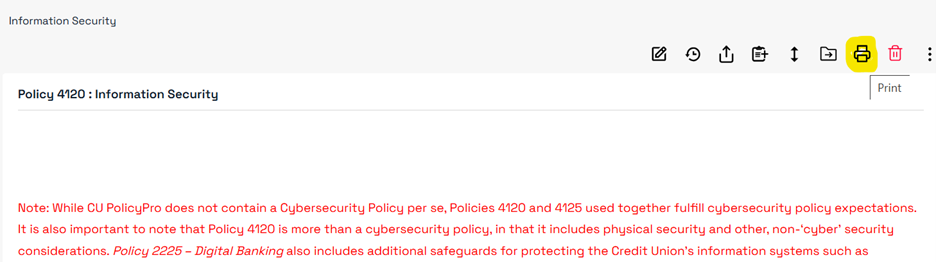
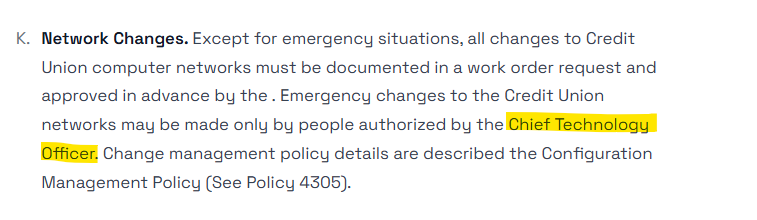
Published manual (key fields will show):
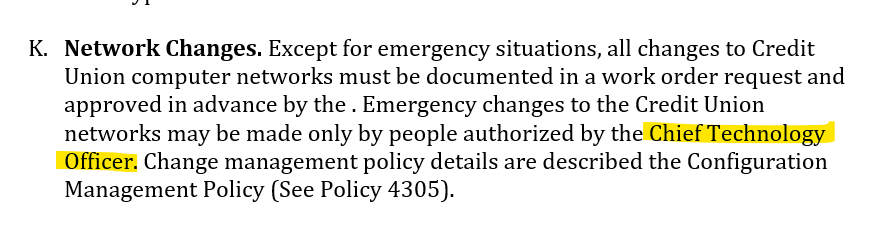
The content for both CU PolicyPro and RecoveryPro is written from a federal perspective, so topics that fall under state law are not addressed. Because the laws between states vary so widely, it would be very difficult to write model content that would be meaningful. We recommend checking with your state league/association on state-specific topics.
In addition, CU PolicyPro content typically covers Operational topics. Certain areas such as Human Resources or Board Governance are important and may be touched on within the model content, but we are not generally writing content that cover these areas.
There may be other content your credit union needs that is not found in CU PolicyPro or RecoveryPro. Please feel free to request this content to be added. While we cannot guarantee to write content on any given topic, we do review all requests and fulfill as many as we can.
These issues are generally due to one of two Internet browser settings, The first is a setting which does not allow background images (including highlighted text) to show when printing. The second is a setting that generates headers and footers documents printed from the Internet. Changing these settings depends on which Internet browser you are using. If you are not sure how to change these settings, please contact our support team for assistance.
Note: Browser settings are applied to all documents printed from the Internet on your computer until those settings are changed. Also, browser settings only apply to a particular computer. If a user is printing policies from a different computer, the settings may also have to be adjusted for that computer.
