Frequently Asked Questions
If you have any additional questions or need further assistance, you can contact us at 360support@infosight360.com or fill out the the Support Request Form.
This is a Microsoft Word setting, not an IS360 issue. When you open the downloaded Word document, click “Enable Editing” at the top of the window. The graphics will then display correctly. Until editing is enabled, Word may block certain content like images for security reasons.
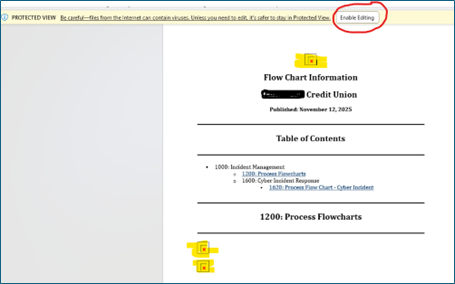
Yes! From the CU Policies or CU BCP listing, click the three-dot menu in the upper right corner. This opens a set of bulk management options that let you:
- Add dates to the Revised, Reviewed, or Board Approved fields across multiple content sections
- Delete multiple sections of content at once
- Manage content labels for several sections simultaneously
- Set multiple sections to DRAFT mode or remove them from DRAFT mode
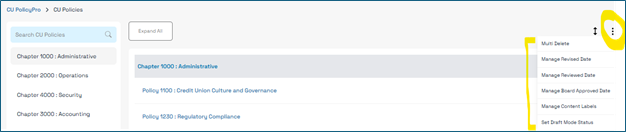
The Track Changes feature works differently than in MS Word. To fully turn it off, you must first accept or reject all changes, otherwise, the system continues to track edits.
You may be using the Hide/Show Tracked Changes feature, which only hides changes temporarily for review; however, it does not accept or reject those changes. Some users have engaged the Hide/Show Tracked Changes button thinking it disables tracking, and are confused with the redlines reappear when reopening the policy.
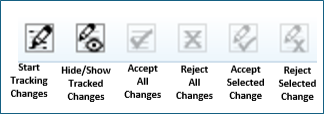
To resolve this:
- Use Accept or Reject options to determine how each change will be handled.
- Click the Start/Stop Tracking Changes button to turn tracking off.
Note: If redlines are active, they will appear in printed or published versions. Many credit unions use this to show proposed edits to boards, executives, or examiners.
There is significant subjectivity in determining how frequently credit union policies should be reviewed by the board of directors. The NCUA Examiner’s Guide recommends an annual review for all “major” policies; however, it does not define which policies are considered major.
The NCUA does have a Credit Union Policy Reviews webpage that identifies required policies and the mandatory review frequency (if applicable). However, many of the required policies listed on this page do not have a specific review frequency.
As a result, InfoSight360 has prepared a Policy List with Guidelines document that identifies mandatory policies. Our team recommends that you take a conservative approach, considering all mandatory policies as “major” and having them reviewed annually by the board of directors, unless a documented analysis supports a different review schedule.
The system automatically generates a full Table of Contents (TOC) for the entire published document, as well as a separate TOC at the beginning of each chapter. This design helps readers navigate both the complete document and individual chapters more easily.
If you've published multiple chapters, you'll see:
- A full TOC at the beginning of the document, with links to each chapter.
- A chapter-specific TOC at the start of each chapter.
However, if you publish only one chapter, it may look like the TOC is duplicated. This happens because both the full document TOC and the chapter TOC are included.
To suppress the TOC from the beginning of each chapter, uncheck the top-level chapter page when publishing. This prevents the system from including the chapter’s TOC page. The chapter will still appear in the full TOC, but the link won’t be clickable since the page itself wasn’t published.
You can see both scenarios in the examples below:
- In the first example, the chapter page was included, so both TOCs appear.
- In the second example, the chapter page (e.g., Chapter 1000) was excluded, so the document goes straight from the full TOC to the first policy.
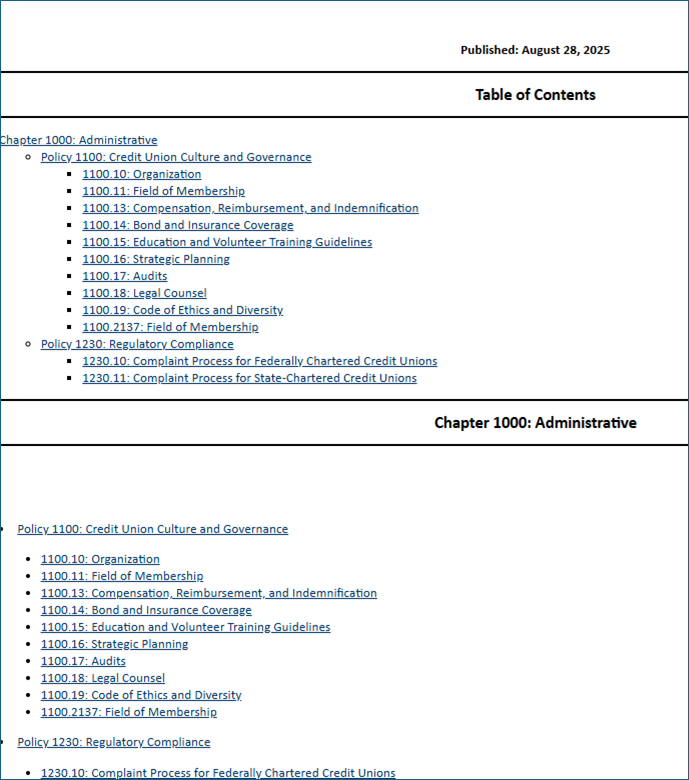
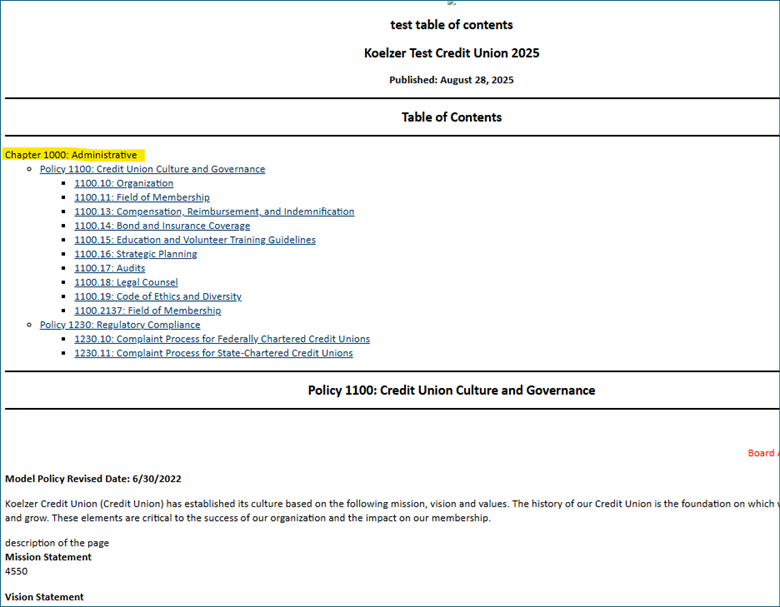
Please send an email to 360support@infosight360.com to notify us of the name change and if your email has changed so we can ensure you receive information and updates related to CU PolicyPro and RecoveryPro.
- For email address changes, you will need to go into your account profile and update your own email address (in the Administration area, click the “My Account” link in the upper right corner of the screen). If you do not have access to the Administration area, any Admin-level user can update your email address for you or our support team will be happy to help. We do not update email address information unless specifically requested to do so as this will affect the user’s log in information.
- Any previously published documents will still have your old credit union name on them. The published documents are point-in-time, so there isn’t any way to update this. You will have to republish in order to see the new credit union name.
- Review the Key Fields and update the [CUname] Key Field, if applicable.
- If you have the credit union name as text in your customized policies (and not as a Key Field), you can use the search bar in the Administration area to see which sections include the credit union name and update accordingly.
Yes, there is a processed called "publishing" which allows you to select any (or all)content from CU PolicyPro or RecoveryPro to be published into a printable document. Published documents can be downloaded to PDF (or Word) and stored externally from the site. Published documents can also be assigned to one or more Roles or to "Any Logged in CU PolicyPro/RecoveryPro User" which limits which users can see the document.
Please note that publishing is a point-in-time process, so once published the document content will not change. If your customized content is updated after being published, you will need to re-publish the document in order to see the changes.
Review the user guides for detailed instructions on publishing content.
Yes, many credit unions use CU PolicyPro to manage their procedures.
The CU Policies area has the flexibility to organize content in hierarchical tiers, such as chapter, policy, and procedure. This allows for a more organized and structured approach to managing your content. The “Content Label” field allows you to specify the content type contained in each section (for instance Policy, Procedure, Appendix, etc)
The most common way of of incorporating procedures is to include them as a sub-section(s) under the overarching policy.
Alternate suggestions for adding procedures:
- Upload procedure documents to the “Resources” folder of the Files management system.
- Create a new chapter for sets of procedures.
There are a few instances where a password change is required:
- As a security measure, passwords are required to change every 90 days.
- When our support team creates a new user or resets a password for an existing user, a temporary password is used and the user will be required to change the password on the next login.
- If the “Forgotten Password” function is utilized, the system will ask the user to change their password on the next login.
If the system is asking you to change your password outside of these reasons, please contact 360support@infosight360.com.
CU PolicyPro model policy content includes a series of Key Fields to assist with the customization of the model policies. The bracketed text is a Key Fields, which is a bit of information needed to complete the customization of the content. An example of a key field would the name of the credit union, or the maximum amount allowable in a teller’s drawer.
